
In the Undet Browser toolbar, click on the „Add Annotations“ button (see Figure „Add Annotations button“).

Add Annotations button
In the program, open the selected Scan View and mark the point (see Figure „Add Annotations point marking“).
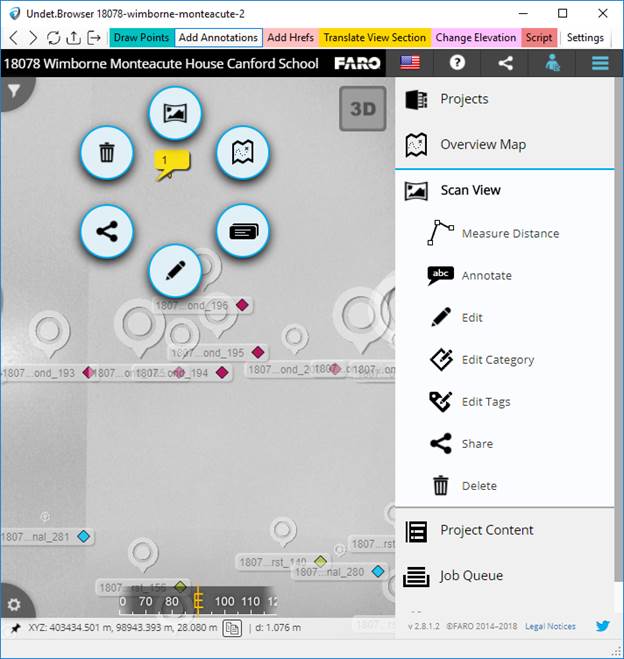
Add Annotations point marking
In Undet Browser scan view marking point, creates the annotation. Also, the program displays temporary points that have already been marked.
Pin status:
•Gray  , while the program is
loading;
, while the program is
loading;
•Yellow  , program has
loaded;
, program has
loaded;
•Red  , when marked point is
not found;
, when marked point is
not found;
Annotation buttons:
• - clicking the
button will delete the created annotation;
- clicking the
button will delete the created annotation;
• - clicking the
button displays objects that can be marked when creating the annotation;
- clicking the
button displays objects that can be marked when creating the annotation;
• - clicking the
button generates annotation information;
- clicking the
button generates annotation information;
• - clicking the
button displays the created annotation card with all the information about
it;
- clicking the
button displays the created annotation card with all the information about
it;
• - clicking the
button displays the map where the annotation is created;
- clicking the
button displays the map where the annotation is created;
• - clicking the button
provides an annotation scan view;
- clicking the button
provides an annotation scan view;