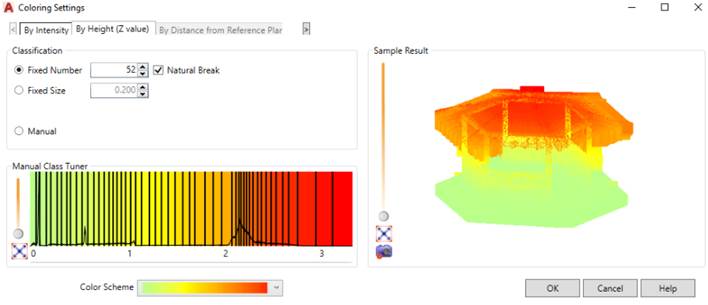
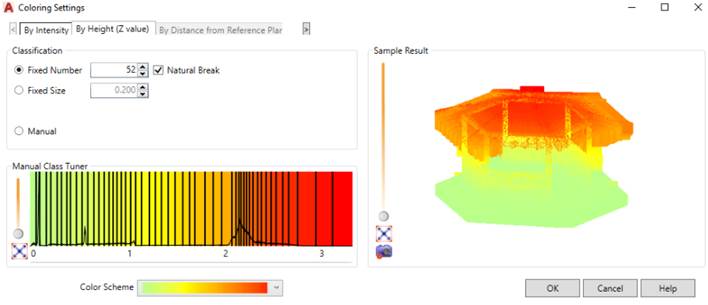
This option sets Color Intervals, which are arranged in line with Color Palette, chosen from Color Schema List, to Point Cloud Objects’ points, according to distance these points are moved away from World Coordinate System’s XY Plane.
|
Classification |
Object Coloring algorithm or schema. Different coloring methods can be appropriate for different Point Cloud Objects and View Sections, depending on size, function and Data Files quality. | |||
|
Fixed Number |
Enter integer or use scroll-bar to set Color Intervals Number -> Color Interval Size will be calculated automatically. The Number of Color Intervals will be fixed while modifying View Section. | |||
|
Natural Break |
Check this tick mark if you want the program would pick Color Interval Sizes automatically according to Data Diagram’s Natural Breaks. | |||
|
Fixed Size (m) |
Enter numeric value in meters to set Color Interval Size -> Color Interval Number will be calculated automatically. The Size of Color Intervals will be fixed while modifying View Section. | |||
|
Manual |
Set Point Cloud Object’s Color Intervals by moving sliders on Manual Class Tuner. The boundaries of each Color Interval become editable. You can move them on the right or left to change the amount of points, corresponding to specified color. You can change color of each Color Interval if you right click on some Interval and select desirable color from launched AutoCAD Color Palette. | |||
|
Manual Class Tuner |
Diagram, which shows the way colors are assigned to Point Cloud Object. Horizontal scale shows Distance in meters from World Coordinate System’s XY Plane. Vertical scale shows Number of Point Cloud Object’s points, which are moved away from World Coordinate System’s XY Plane to specified Distance. | |||
|
|
Zoom |
Changes the magnification of the view by zooming in and out. | ||
|
|
Best Fit |
Displays the maximum extents of all Class Tuner Scale. | ||
|
Color Schema |
Color Palettes, based on standard colors used in AutoCAD (ACI). Select one of N Schemas, which is most appropriate to display all Point Cloud Object details. | |||
|
Sample Result |
Here you can see preview effect of the settings, which you have made in Classification and Manual Class Tuner areas. | |||
|
|
Zoom |
Changes the magnification of the view by zooming in and out | ||
|
|
Best Fit |
Displays the maximum extents of all visible objects. | ||
|
|
Image Settings |
Sets grid cell size in square meters to define preview image precision and detail level. | ||