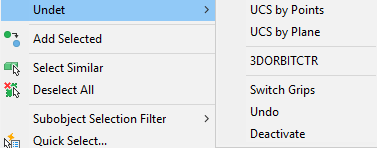
Clicking the right mouse button on active view section, you will find Undet menu which contains these tools:
•UCS by Points - Selecting this option software will deduct the plane according to the selected points and assign UCS;
•UCS by Plane - Selecting this option software will assign UCS to center of selected view section;
•3DORBITCTR - Starts 3D Orbit view and uses a center of rotation;
•Switch Grips – Changes grips orientation in Edit mode (when grips turned on and View Section boundary is visible);
•Undo – Reverses last Edit command;
•Deactivate – Turns off Active View Section to see Point Cloud object in Preview mode.
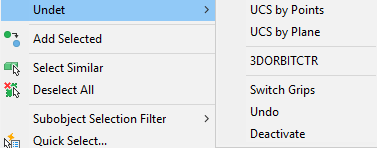
Clicking the right mouse button by selecting station marker, you will find Undet menu which contains these tools:
•Show selected data classes – Shows selected scan locations;
•Hide selected data classes – Hides selected scan location;
•Hide selected station markers – Hides selected station marker;
•Isolate selected data classes – Isolates selected scan locations;
•Isolate selected station markers – Isolates selected station markers;
•3D Viewer – 3D viewer that provides additional point cloud visualization and snapping options in AutoCAD. The 3D viewer allows to load Undet’s ViewSections or scan locations and provides crisp view of the point cloud;
•Move to Group – Group or Ungroup selected scan locations.