
When you open the Undet Browser program, the toolbar appears at the top of the program (see Figure „Toolbar“).

Toolbar
•Button  returns to the
previous action.
returns to the
previous action.
•Button  takes to
the next step.
takes to
the next step.
•Button  updates the
project data.
updates the
project data.
•Button  always on
Top.
always on
Top.
•Button  log out the
project .
log out the
project .
•Button  enables/disables drawing points. Read more
about this “Undet Point Cloud and
Undet Browser point drawing”. (This function works on Undet for AutoCad,
Undet for Revit and Undet Point Cloud programs).
enables/disables drawing points. Read more
about this “Undet Point Cloud and
Undet Browser point drawing”. (This function works on Undet for AutoCad,
Undet for Revit and Undet Point Cloud programs).
•Button 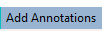 enables/disables annotation add. (This
function works only in Undet Browser program).
enables/disables annotation add. (This
function works only in Undet Browser program).
•Button  enables/disables the file link add.
Read more about this “Undet
Point Cloud and Undet Browser point drawing with reference”. (This
function works on Undet for AutoCad and Undet Point Cloud programs).
enables/disables the file link add.
Read more about this “Undet
Point Cloud and Undet Browser point drawing with reference”. (This
function works on Undet for AutoCad and Undet Point Cloud programs).
•Button 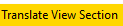 enables/disables change of location in
viewsection. Read more about this “Undet
Point Cloud and Undet Browser scan view viewsection translate”.(This
function works on Undet for AutoCad, Undet for Revit and Undet Point Cloud
programs).
enables/disables change of location in
viewsection. Read more about this “Undet
Point Cloud and Undet Browser scan view viewsection translate”.(This
function works on Undet for AutoCad, Undet for Revit and Undet Point Cloud
programs).
•Button  enables/disables height change. Read more
about this “Undet Point Cloud
and Undet Browser change elevation”. (This function works on Undet for
AutoCad and Undet Point Cloud programs).
enables/disables height change. Read more
about this “Undet Point Cloud
and Undet Browser change elevation”. (This function works on Undet for
AutoCad and Undet Point Cloud programs).
•Button  enables/disables script. Read more about
this “Undet Point
Cloud and Undet Browser script functionality”. (This function works on
Undet for AutoCad and Undet Point Cloud programs).
enables/disables script. Read more about
this “Undet Point
Cloud and Undet Browser script functionality”. (This function works on
Undet for AutoCad and Undet Point Cloud programs).
•Button  opens settings
screen (see Figure. „Settings screen“).
opens settings
screen (see Figure. „Settings screen“).
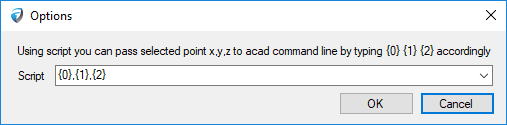
Settings screen